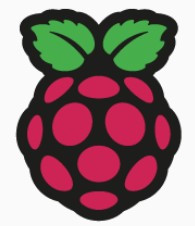Raspberry Pi CheatSheet
Various commands to get information about your pi. There are thousands of articles out there, these are just my notes. I will continually add to this.
Raspbian and PI OS are based on Debian (so is ubuntu), so many of these commands will apply to those distros as well.
Assumptions
- You are familiar with SSH
- You are familiar with Terminal
- You can find your Pi
Command Prompt or Terminal Prompt
pi@raspberrypi:~ $ <<< throughout this we are assuming you have a terminal session started.
Physically Read the Processor on the Board
| Raspberry Pi Family | Processor Label |
|---|---|
| RPi 4 and 400 | 2711 |
| RPi 3 | 2837 |
| RPi 2 | 2836 or 2837 |
| RPi (1) | 2835 |
| RPi Zero | 2835 |
| RPi Pico | Raspberry Pi logo |
| Command | Description |
| Files / navigation | |
| ls (ls -a) | list files in the current or named directory -a for all files. |
| sudo nano | command line test editor |
| cd | change from the current directory cd . (back one folder) - cd ~ (user home) - cd / (root) |
| cp | copy a file eg cp /downloads/file.txt /myfolder/file.txt |
| mv | move a file eg mv /downloads/file.txt /myfolder/file.txt |
| mkdir | create folder mkdir newfolder |
| rmdir | remove folder use -r (with caution recursive removes all sub folders and files) |
| pwd | display current folder |
| rm | remove file |
| tar -xvzf filename extractfolder. | uncompress a file can put filename and a path to the extract folder. |
| who | display the user you are. |
| System Updates / Installs / Control | |
| cat /sys/firmware/devicetree/base/model | pi model information |
| cat /proc/cpuinfo | processor information |
| lspci | chip and bus information |
| sudo -i ( prompt changes to #, type 'exit' to escape) | puts you in sudo ( super user do or admin mode) interactive - so you don't have to put sudo in front of system commands |
| sudo raspi-config | Takes you to the Configuration screen to turn on SSH, change resolution, consume the rest of disk space, dedicate more space to video memory etc.. |
| sudo apt update | gets a list of updates to packages |
| sudo apt upgrade | performs updates on packages |
| sudo apt | there are various other options and commands can be combined on completion of first command eg sudo apt update && sudo apt upgrade -y |
| sudo apt install package | used to install other applications |
| sudo apt remove package | used to remove package. |
| lsusb | see what usb devices are connected |
| Network | |
| ifconfig | Network Interface information |
| iwconfig | WiFi Interface information |
| User and Permissions | |
| sudo adduser newuser sudo | this would add newuser with permissions to sudo. |
| sudo cat /etc/sudoers.d/ | |